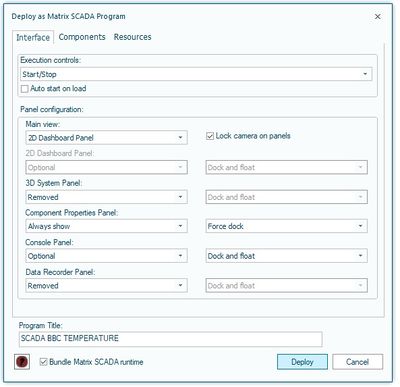Matrix SCADA Deployment
Contents
Introduction
Matrix SCADA deployment allows you to take your Flowcode SCADA project, and deploy it as a standalone piece of software (known as a Matrix SCADA runtime application) built on top of the Matrix SCADA runtime. You are free to distribute this resulting application to users who don't have access to Flowcode, and don't have any license. End-users are prevented from viewing the source code of your program, as well as modifying the behaviour of the flowchart. They do however, have access to various Flowcode panels of your choosing, but cannot affect any changes to components. They also cannot modify component properties unless you explicitly grant them access.
Preparing for deployment
To deploy your project, first go through your components on the Component Properties pane and select "Expose to top level" on any properties you want the end user to have access to.
You may also wish to move the cameras to their ideal position for viewing on the 2D/3D panels.
Once this is done and you are happy with the state of your Flowcode program, click on the "Deploy" button on the toolbar. Shown below.
The deployment window
If your program is free from errors, you will be greeted with the interface tab of the deployment configuration dialog.
Interface tab
This allows you to control the access to your program's interface by the end user.
- Firstly, select which execution controls you want the user to have access to. E.g. "Start/Stop" buttons only.
- "Auto start on load" can also be selected, which forces the program to start execution immediately, stopping only when the Matrix SCADA runtime engine is closed. This option is not recommended for programs that require per-machine configuration settings to be applied before execution (e.g. anything involving com ports).
- If you want the user to have no control over the execution of the program, you can select "No controls". Note that this option also forces the "Auto start on load" option to be selected.
- Secondly, select the main view that you want to be presented to the user for your program. This can be either the 2D Dashboard Panel or the 3D System Panel. It is recommended that you keep all "interactive" components (e.g. buttons, switches, displays) on a single panel in order to have a more streamlined interface, but this is not necessary.
- You may also choose to lock the cameras on the 2D and 3D panels into place. This removes the ability to pan, rotate, zoom etc. on these panels. The initial camera configuration will be the same as the current configuration at the time of export, so it is recommended that you position the camera appropriately before deploying with this option.
- Thirdly, for the remaining panels, select whether you want each panel to be always visible, optional, or removed entirely. It is also possible to choose whether to forcibly dock, forcibly float, or allow dock-or-float for each panel.
- The Console Panel and Data Recorder Panel options are only available for deployment if you, as the developer, own the "Test and Debug" feature pack, otherwise they are forcibly removed. The end user of your Matrix SCADA runtime application does not require any licence.
- Fourthly, choose an official name for your program. This name will appear as the title bar for the end user. It may also appear as the folder name for your program if you choose to bundle the Matrix SCADA runtime.
- Finally, choose whether to bundle the Matrix SCADA runtime engine with your program. In order for your program to be fully standalone and portable, you should check this option. This will create a folder on your filesystem which contains all required software to run your program. This folder can then be distributed to your end users, however you see fit.
- Alternatively, you can leave this option unchecked, and be provided simply with a single ".mscada" program file. This file can be then run manually with a copy of the Matrix SCADA runtime engine. This may be more useful for personal use and if you wish to experiment or store multiple copies of your program: without bundling a fresh copy of the Matrix SCADA runtime engine with every version of your program.
Components tab
This will show you a list of all the components in the project, you can select whether they will be visible to the end user or invisible, default is visible, to make a component invisible simply click on the component and then use the arrows in the middle to move to the invisible components box, this will work the other way too.
Resources tab
With this tab Flowcode will suggest the embedded runtime resources which your SCADA project will need, you can press the "Suggest" button to do a scan of your project to see if there are linked resources missing from the list.
If you would like to create more advanced SCADA programs you can add your own DLL or other resource files here.