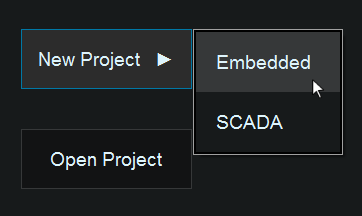Difference between revisions of "SCADA Getting Started"
From Flowcode Help
Jump to navigationJump to search (Created page with "==Getting Started with SCADA== ===Loading a SCADA Project=== When Flowcode has loaded, you will be presented with a Start Page which allows you to start a new Project, if yo...") |
|||
| Line 6: | Line 6: | ||
[[File:Scada_getting_started_new_project.png]] | [[File:Scada_getting_started_new_project.png]] | ||
| + | |||
| + | |||
| + | ===Selecting an API Template=== | ||
| + | |||
| + | Once you have clicked on the new SCADA project button, a window will appear which asks you to select a template. Choose a template by selecting the appropriate button and clicking on the "Load" button in the bottom-right. If you do not want to select a template and simply start a new project, ensure the "Blank Project" button is selected before pressing "Load". | ||
| + | |||
| + | [[File:Scada_template.png]] | ||
Revision as of 10:19, 3 September 2019
Getting Started with SCADA
Loading a SCADA Project
When Flowcode has loaded, you will be presented with a Start Page which allows you to start a new Project, if you click on this button a side menu will slide out and to start a SCADA project, select the "SCADA" option.
Selecting an API Template
Once you have clicked on the new SCADA project button, a window will appear which asks you to select a template. Choose a template by selecting the appropriate button and clicking on the "Load" button in the bottom-right. If you do not want to select a template and simply start a new project, ensure the "Blank Project" button is selected before pressing "Load".