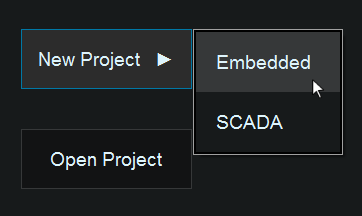SCADA Getting Started
Contents
Getting Started with SCADA
Loading a SCADA Project
When Flowcode has loaded, you will be presented with a Start Page which allows you to start a new Project, if you click on this button a side menu will slide out and to start a SCADA project, select the "SCADA" option.
Selecting an API Template
Once you have clicked on the new SCADA project button, a window will appear which asks you to select a template. Choose a template by selecting the appropriate button and clicking on the "Load" button in the bottom-right. If you do not want to select a template and simply start a new project, ensure the "Blank Project" button is selected before pressing "Load".
Creating your Project
Once the template has been selected you can begin to create your SCADA project. From here creating a SCADA project is very similar to using Flowcode embedded, if you are unfamiliar with using Flowcode embedded then you should go through the Flowcode Help Overview section on the wiki to ensure you are comfortable with how to use the Flowcode environment.
If you are comfortable using the Flowcode environment, for creating SCADA projects we would recommend that you use the [Using_the_Project_Explorer|Project Explorer]