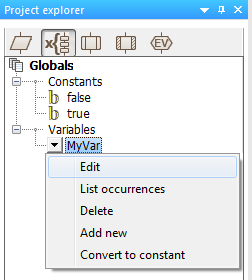Using the Project Explorer
The Project Explorer allows the user to quickly and easily manage their program by giving an overview of the current project. Macros and Variables can easily be added, edited or deleted.
Users can hover over items in the Project Explorer which causes an arrow to appear, when this arrow is clicked, a menu will appear with various selectable options.
Ports
The Project Explorer shows the available ports for the currently selected device. You can directly reference these ports in calculations or other expressions and connect components to these ports, by right clicking the port or clicking on the arrow next to the port name you can select 'List occurrences' which will use the Icon lists pane to show where the ports are being used and referenced.
Globals
This section shows all the global constants and variables used in the project. Globals are visible to any macro in the project. You can add, edit and delete both global constants and variables from this section. You can also use the 'List occurrences' option previously mentioned to list where these variables are being used.
Locals
This tab shows you all the variables local to the Macro which you currently have selected, if you change the currently selected macro by clicking on another Macro tab in the main flowchart window, this Project Manager tab will update to show you the new local variables associated with the newly selected Macro.
Macros
Displayed is a list of all the macros in the current project, each macro can be expanded and the specific parameters, constants and variables associated with that macro are shown. You can navigate straight to the specific macros, showing them as flowcharts or as source as well as adding, deleting and editing any parameters, constants or variables associated with each macro. Macros in the Project Explorer can be dragged and dropped into the main flowchart.
Components
This section contains list of all the components used in the current project, you will be able to edit the properties, connections and custom code of each individual component. Components in the Project Explorer can be dragged and dropped into the main flowchart.
Events
Finally, the last section allows you to create event macros with ease, it lists all of the available events and shows which event macros you have created, you can use this menu to navigate your existing event macros as well as creating new ones, it also allows you to delete your existing event macros or show them in your flowchart.
Video instructions
View the Introducing the Project Explorer video to learn more about the Project Explorer, including the basic fundamentals as well as the capabilities of each section, the video highlights how to use the Project Explorer panel effectively.
{{#ev:youtube|FThkBO3yh-g|640}}