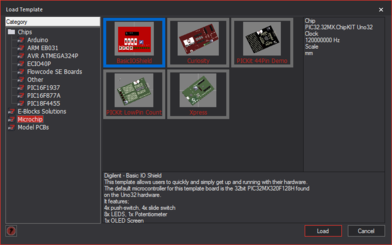Selecting a Template
<sidebar>Sidebar: Flowcode Help Overview:GetStart</sidebar>
To open a template simply select the 'Open a template' button in the top right corner of the 'Startup Selection' window, this window can be found when opening Flowcode and when creating a new flowchart by selecting 'New' from the 'File' menu (File > New) or pressing the 'New' ![]() button on the main toolbar or by pressing Ctrl+N on the keyboard.
button on the main toolbar or by pressing Ctrl+N on the keyboard.
Templates are used to aid the user to work more efficiently and allow the user to expand programs much easier and create a common base to work from, it allows you to start a document with preset configurations, flowchart icons and components.
Templates load up a pre-defined program for the user to expand upon, this provides a quick and easy method of starting projects and starting working immediately instead of having to configure the settings of the chip each time, this is especially useful when switching chips, once you have your preset templates you can skip having to change the settings individually each time you change chip.
You can create your own template by selecting the file type by simply saving a .fcfx Flowcode project file in the 'templates' folder.
This will allow you to create your own custom template to load up in Flowcode using the 'Load Template' window.